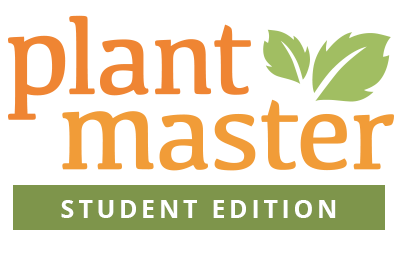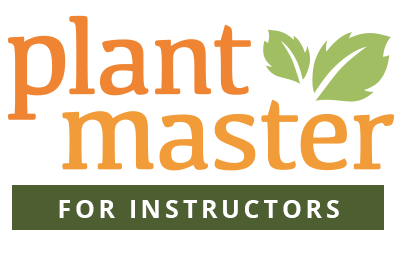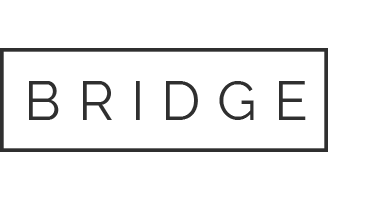18 Aug You Need Reviews on Google & Facebook
There is no way around it, even if they don’t initially hear about you online, your customers will quickly head there to look you up. They will quickly find you on both Google and Facebook. That means your reputation online is paramount. In this article you’ll learn why its so important to get reviews on Google and social media sites like Facebook. We’ll also walk you through how and when to ask for reviews from your customers.
WHY ARE GOOGLE (And Facebook) REVIEWS SO IMPORTANT?
They build trust in your business.
Imagine that you are looking to hire a contractor to work on your home, wouldn’t you be more likely to trust the company that has several rave reviews over the company that doesn’t have any? Or consider when you buy anything on Amazon – don’t you usually make sure to purchase the product with one of the best reviews? Whether you have a website or not, make sure your business is listed on Google and start asking for reviews. More on how to ask for reviews in a minute.
They help you rank higher in Google searches.
A number of quality reviews can really help your business reach the top of local search results. Even if you aren’t the very first listing, you can stand out from the crowd by having more reviews (hopefully all 5 star reviews).
Asking for reviews is free.
You can easily spend thousands of dollars on Google or Facebook advertising or other traditional marketing efforts, but asking your customers for a review is completely free – so give it a try!
WHEN TO ASK FOR REVIEWS
The best time to ask for a review of your work is right after the project has been completed and it’s still fresh in your customer’s mind. Don’t wait until you get through the next project to circle back and ask for a review – they are likely to move on to their next project as well. Make sure you are in good standing and that your customer has enjoyed your work and more importantly, working with you – then ask if they are willing to give you a review.
HOW TO ASK FOR REVIEWS
The trick to asking for reviews is to make it extremely easy for your customers. We recommend one of two methods – email or text. If you want to make it short and sweet, send a text. If you want a chance to recap the project or share any highlights, I strongly recommend sending an email.
Regardless of what you decide to use, your message should look something like this:
“(Name),
I really enjoyed working together on your project. I think the result is absolutely beautiful and I particularly loved how (describe a particular section of the design you are proud of) turned out. If you are happy with the work I did, would you consider taking a few minutes to leave me a review on these sites? I am working hard to build my business and your feedback may help me secure future clients.
Google (hyperlink to your Google page)
Facebook (hyperlink to your Facebook page)
Thanks so much!
(Your Name)”
HOW TO FIND THE LINKS TO YOUR GOOGLE & FACEBOOK PAGE
Remember the goal is to make it easy for your customers, so make sure to do the legwork and send them a link to the exact place they can leave their review.
Google:
This article makes the assumption that you already have a business listing on Google. If you don’t – no worries. Check out this quick article on how to create one. Its easy and free! But make sure you have a business listing that includes your company website before you ask for reviews.
1. Click here to launch the Google PlaceID Lookup Tool (Google’s new tool to help you find the specific ID of your business listing)
2. Enter your business name in the “Enter a location” field at the top of the map.
3. Click your business name in the list that appears.

4. Copy your Place ID, which you’ll see beneath your business name. (Look for a series of numbers and letters)
5. Add your Place ID at the very end of the following URL to create your link:
https://search.google.com/local/writereview?placeid=
(Ex: https://search.google.com/local/writereview?placeid=ChIJLde22lsw6IARs7EdxPtuj2U)
6. Copy the entire URL and paste in your browser to test that you’ve combined the pieces correctly.
7. Awesome, now you are ready to use the link in your email. Make sure to hyperlink the word “Google” in the example above to this address.
Check out how it works – click to see our example.
- Go to your business listing on Facebook and copy the URL at the top.
- Link this URL in your email. (Your customers can easily find the review section of your page once they are logged in and on your Facebook page)
OTHER TIPS & TRICKS TO MAKE THINGS EASIER
- Don’t include the entire link in your email communications – “http://search.google…” can look overwhelming to your customers. Instead, type the word “Google” in your message and hyperlink the word to your Google Specific URL. That way all the customer sees is a simple link to the Google listing.
- Set a reminder on your phone or email to send a review message on a specific date.
- If you are emailing your customers, write the email you want to send and instead of emailing it to a customer, save it as a draft. Use the words “CUSTOMER REVIEW TEMPLATE” as the Subject Line. Then every time you go to send the customer a review email, open the template and copy the text into a brand new email.
- Another easy way to save the links and text is to save them to a Word document or Evernote/One Note.