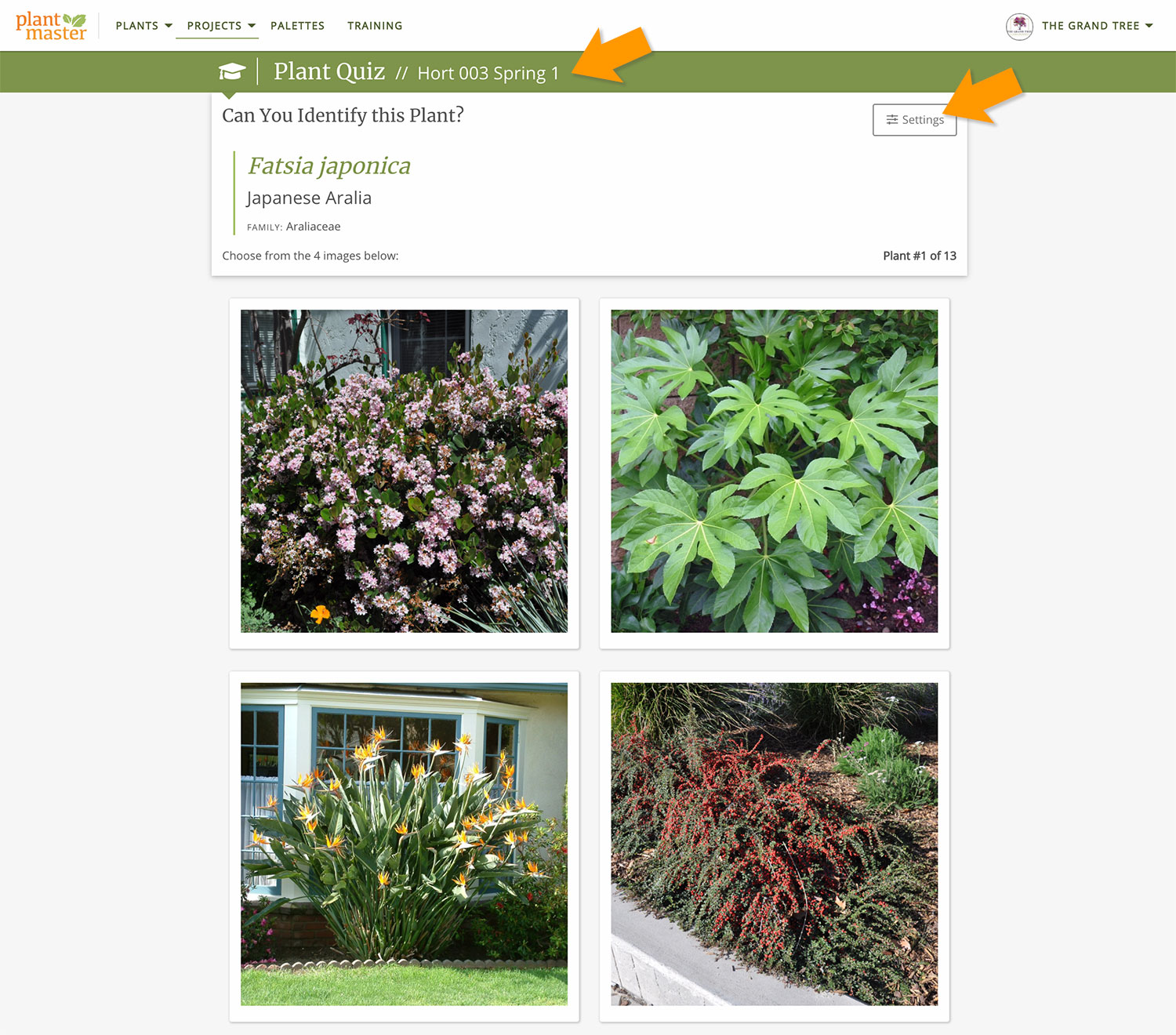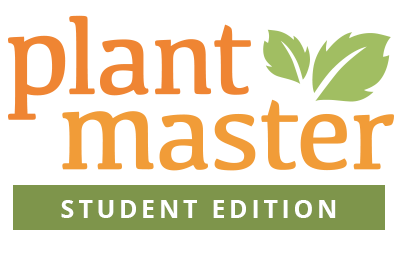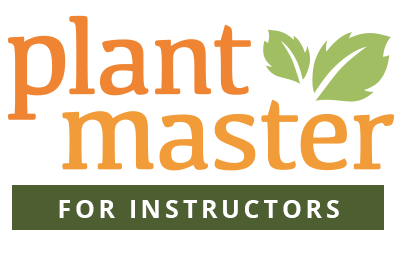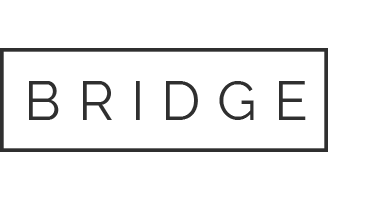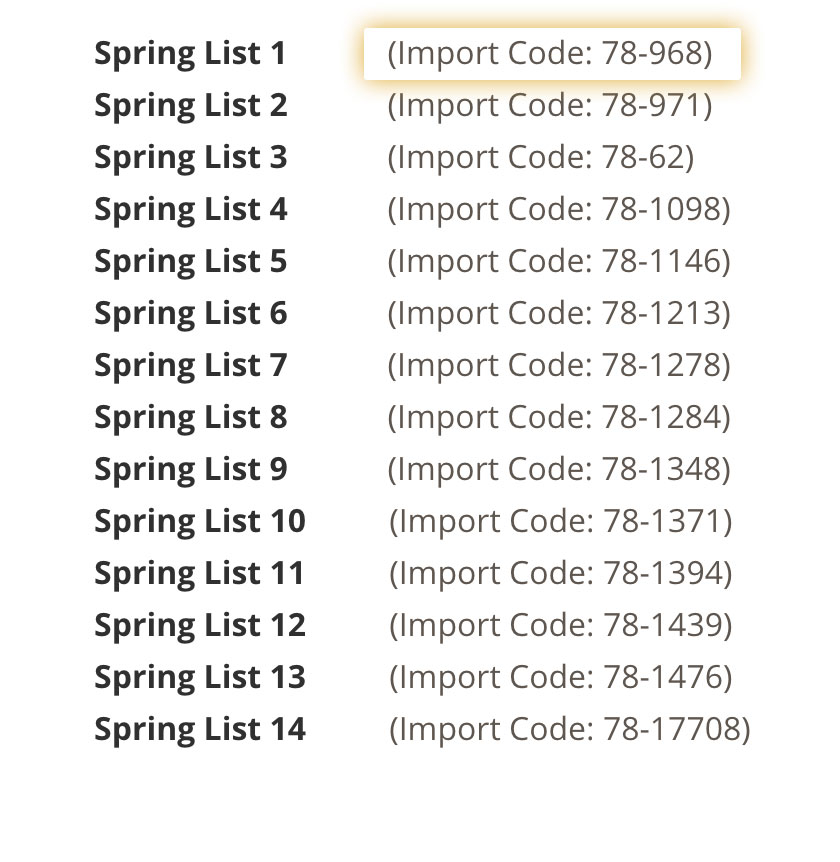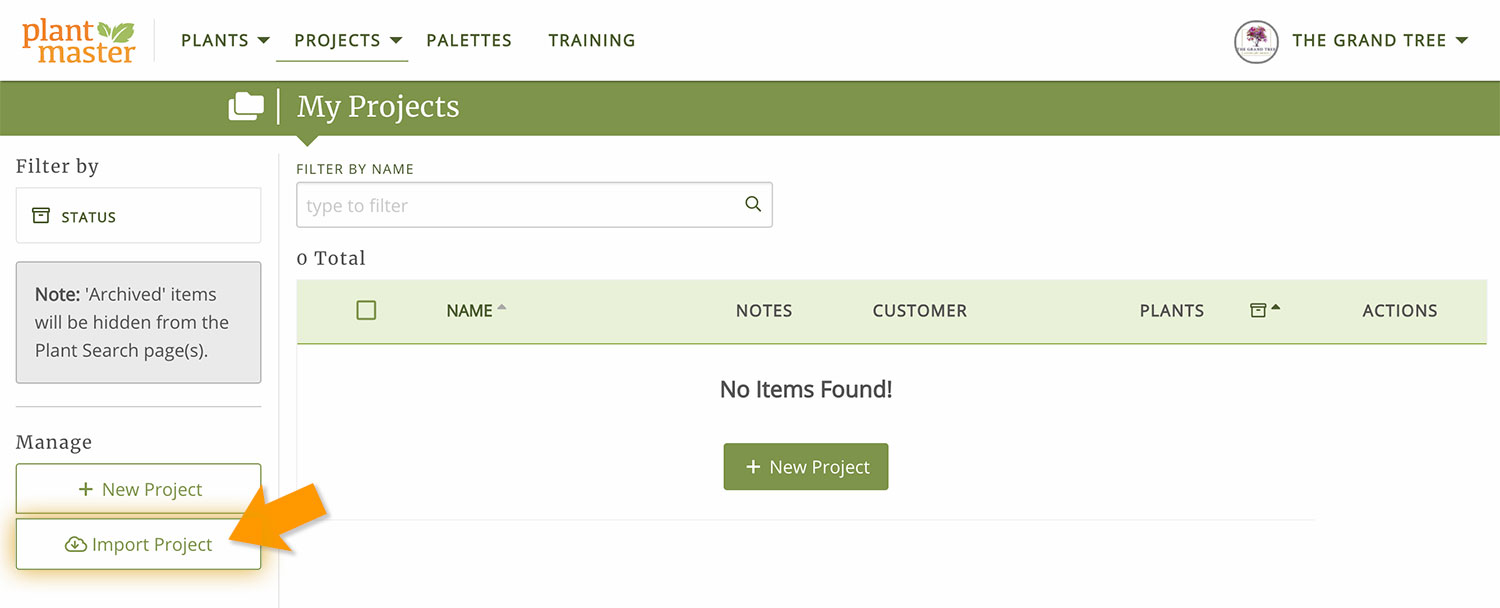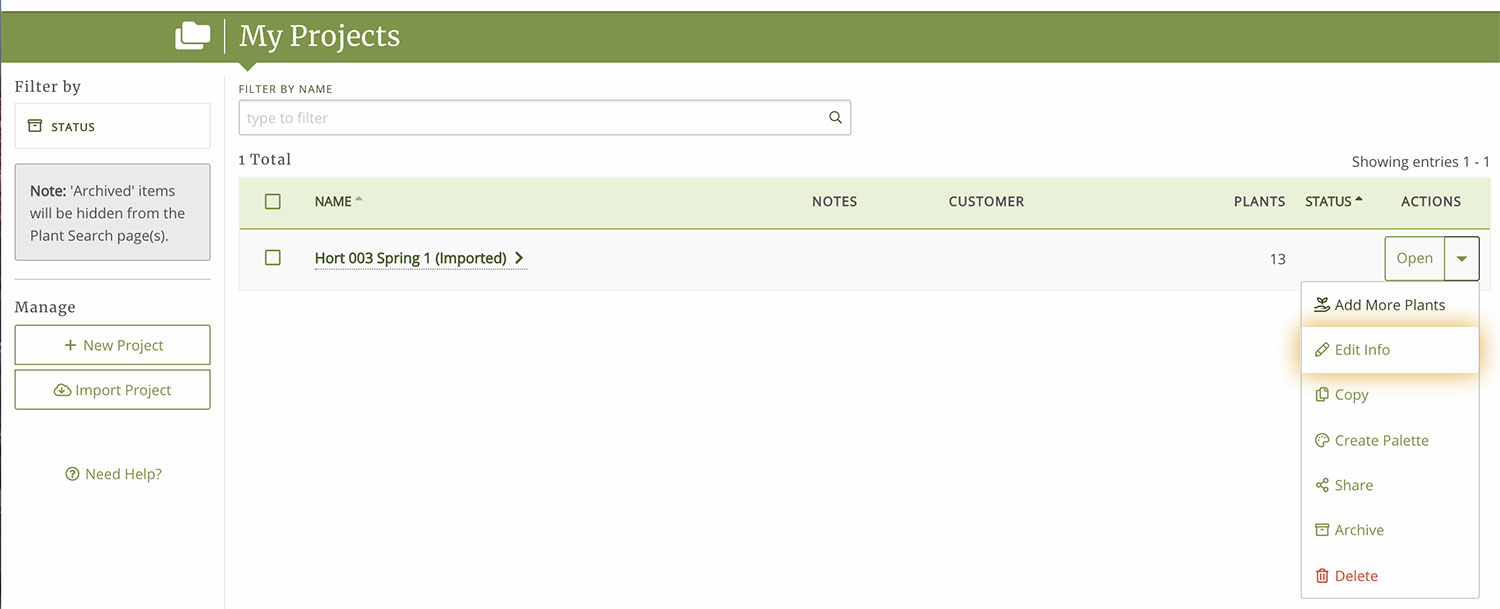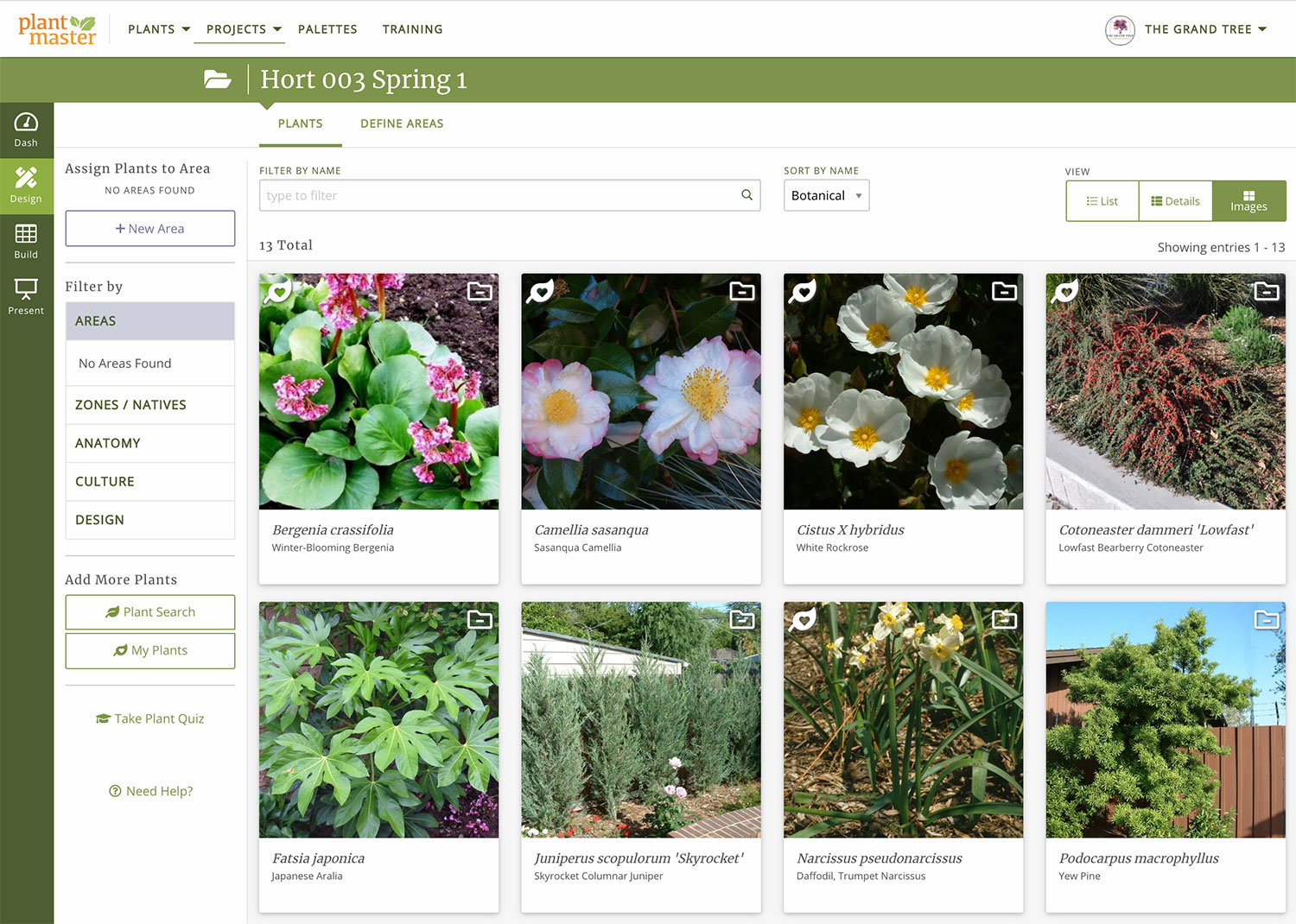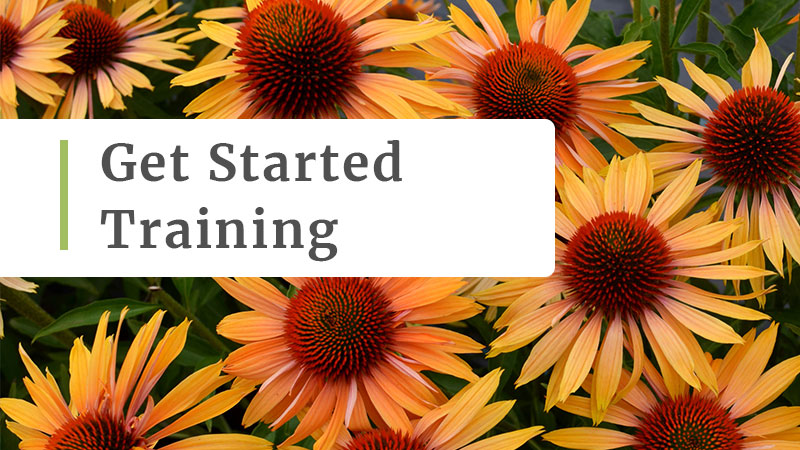
28 Jan Get started with your account
Thank you for using PlantMaster!
Please Note: This article is intended for students who have purchased PlantMaster: Student Edition. If you have not signed up for an account, you will not be able to access these tools.
(Sign up for PlantMaster here)
If you would prefer to watch a video detailing these steps, please watch this video.
Set up your account.
Before you start using PlantMaster, you will need to add the plants from your class assignments to your PlantMaster account.
First, please visit our student site and find the specific plant list for your class.
(Find your plant lists >)
Click on your school logo and you will see the lists your instructor assigned for this session.
Here is a sample of what the page should look like:
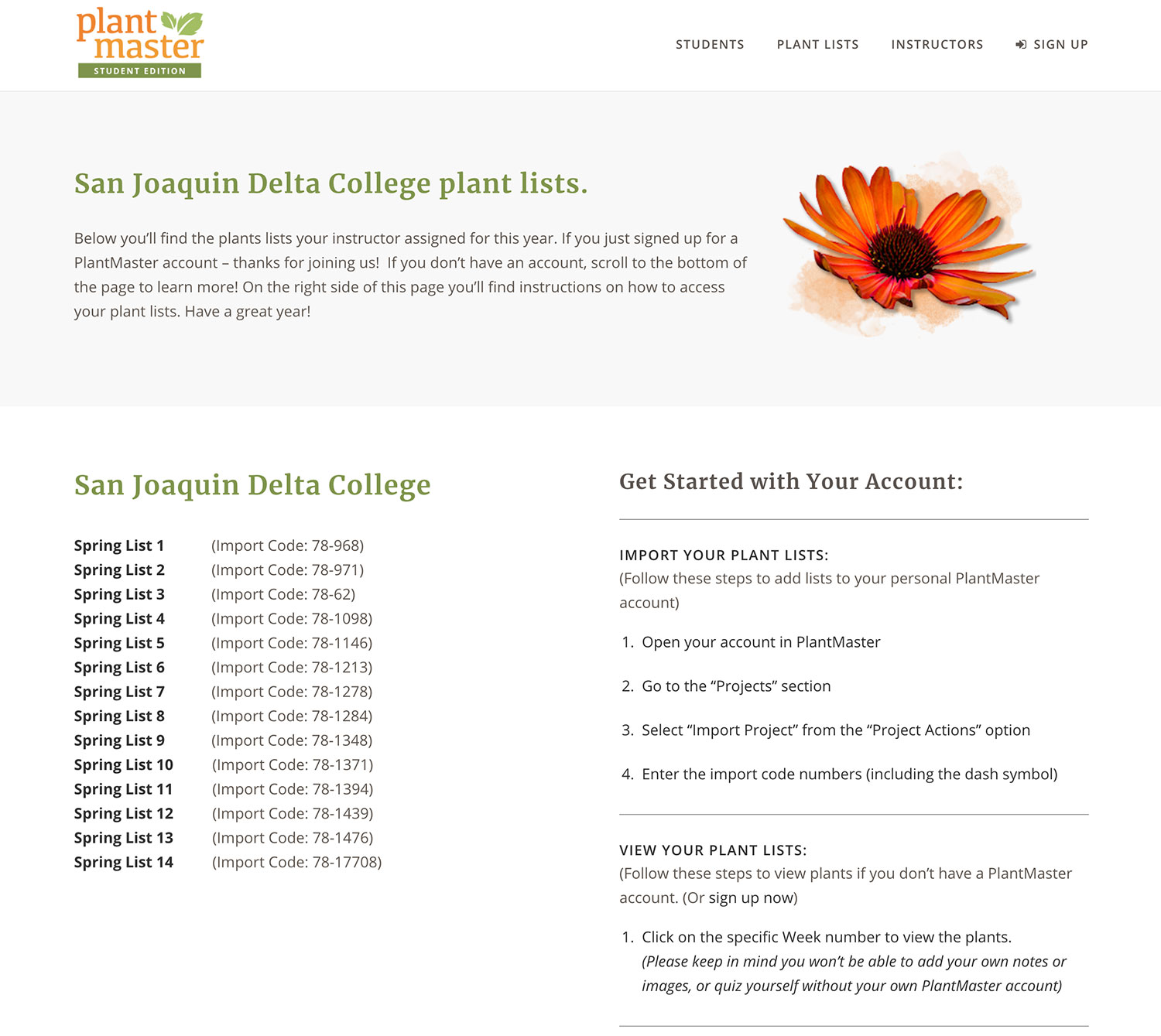
On the left side of the page you will see your plant lists. Each list has a different name and a corresponding Import Code. For this training, please copy the code for the first week.
(Make sure you copy all numbers, letters, and dashes – In this example: 78-968)
Now that you have the import code ready. Please log in to your PlantMaster account. (Log in to PlantMaster >)
(It may be easiest to keep a tab open with your plant lists and open a second tab for PlantMaster so you can jump back and forth)
Once you are logged in, click on “Projects” then “My Projects” from the main menu. This will open all your projects.
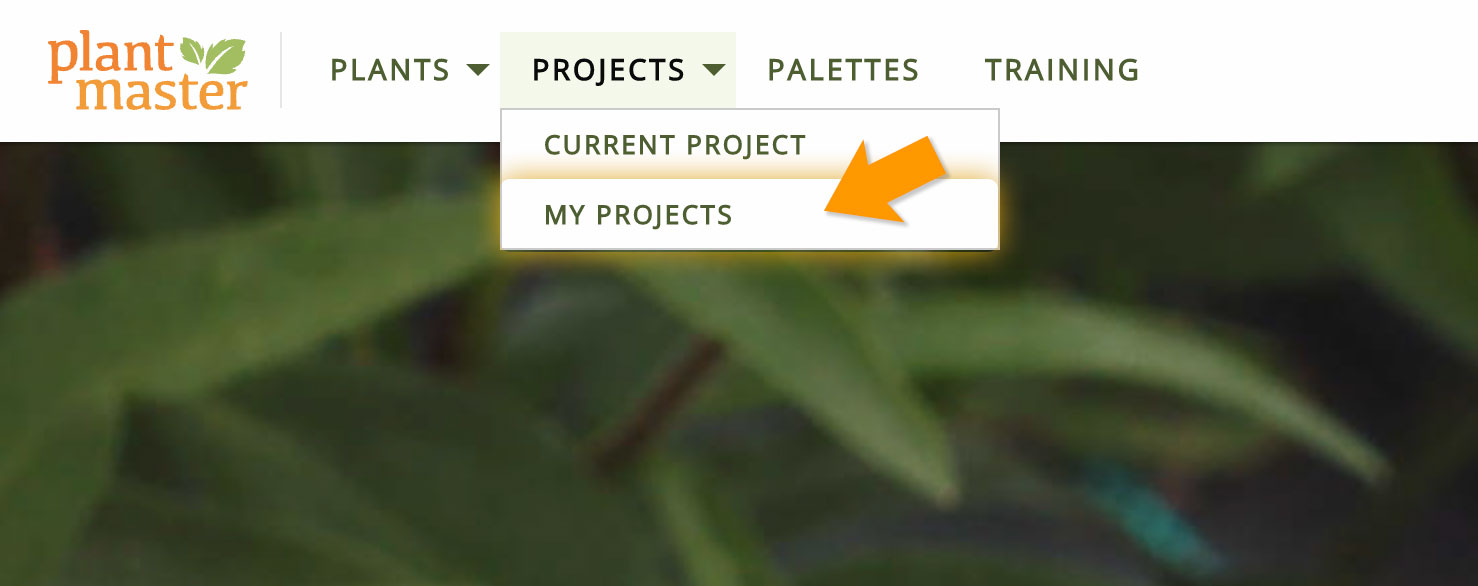
Now it’s time to add your plant lists to PlantMaster. In the left sidebar, select “Import Project”.
This will pull up a modal. Type in the import code and click “Continue”.
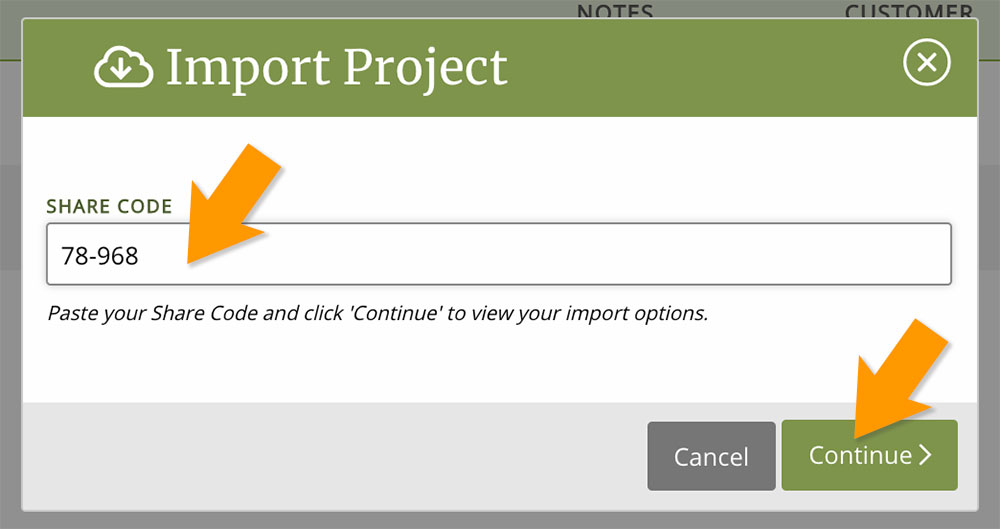
Then click “Import” to finish adding this list to PlantMaster.
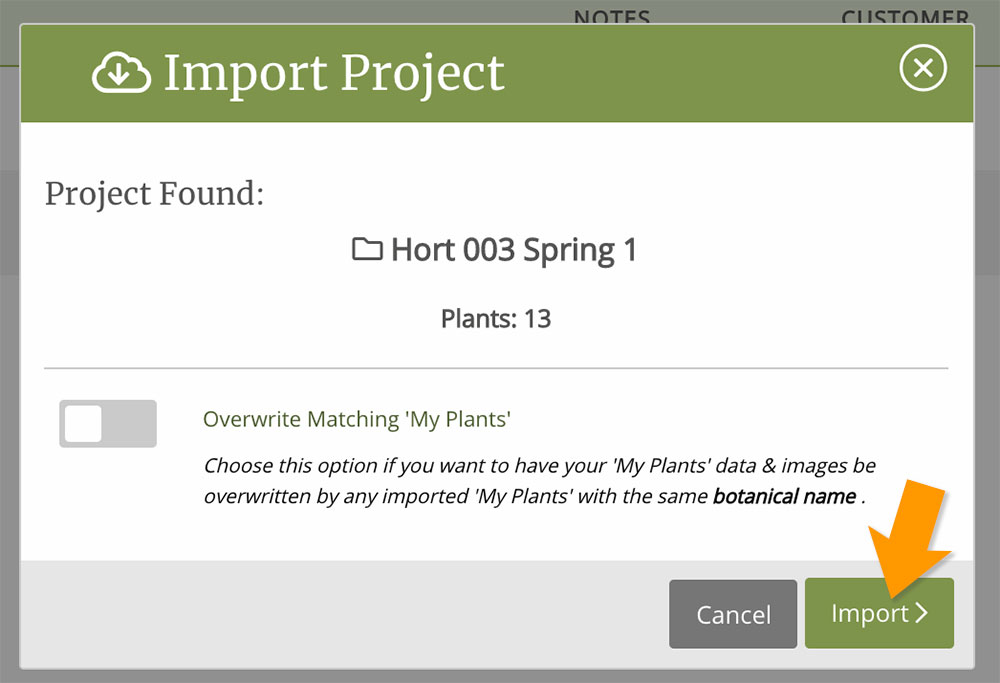
You have successfully created a new project from your plant list to PlantMaster!
This is what your “My Projects” section should look like:
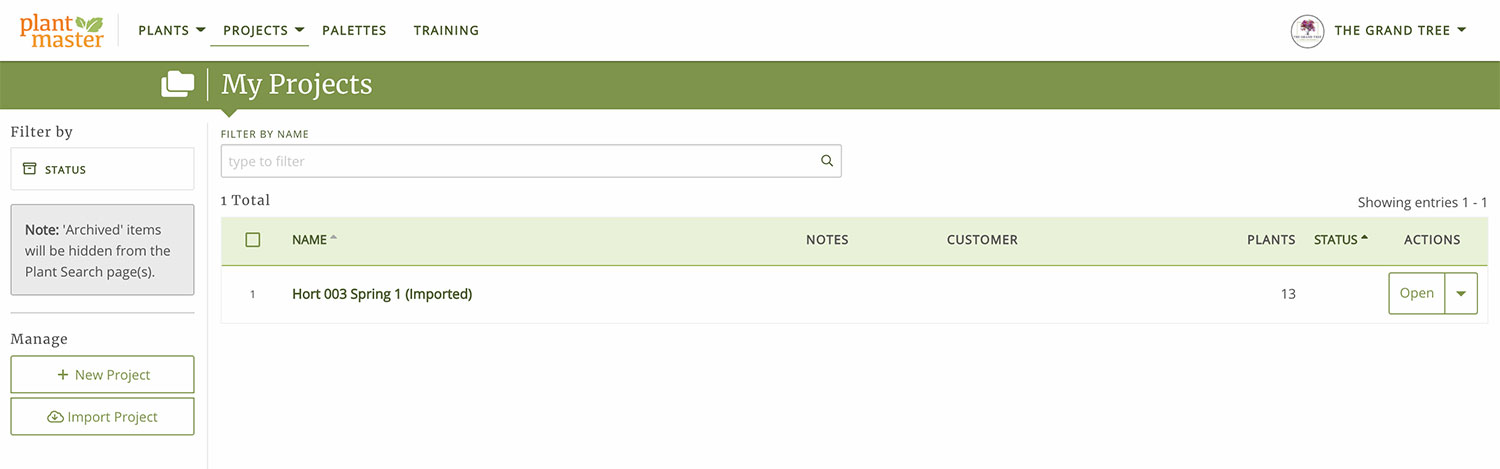
You can edit your project name or add your own note. To edit, click on the dropdown arrow to the far right of the project name and click “Edit Info”.
Then rename or add your notes. We added the week of the assignment.
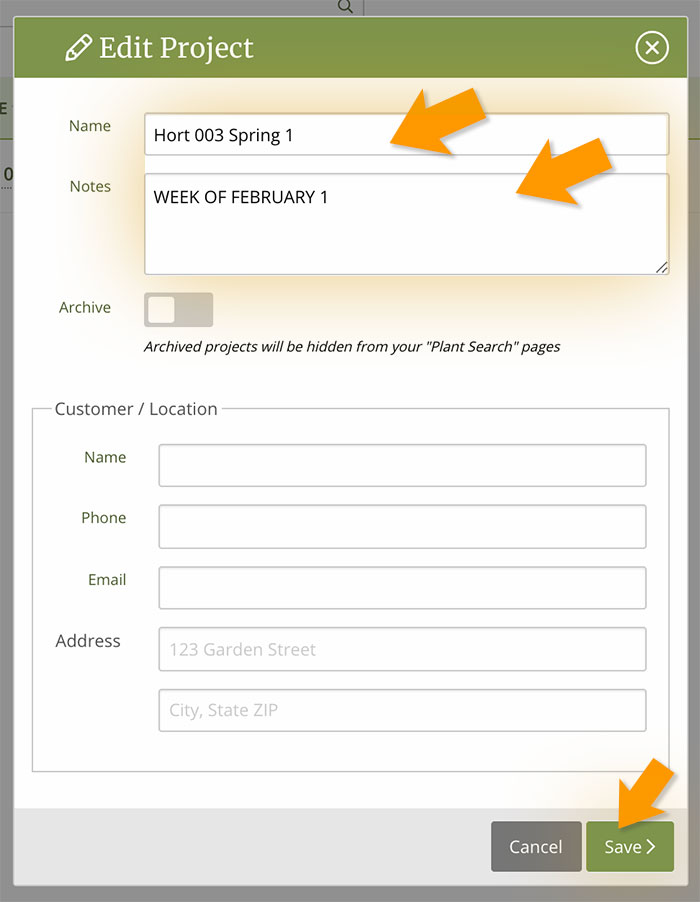
Here is what the updated My Projects page looks like:
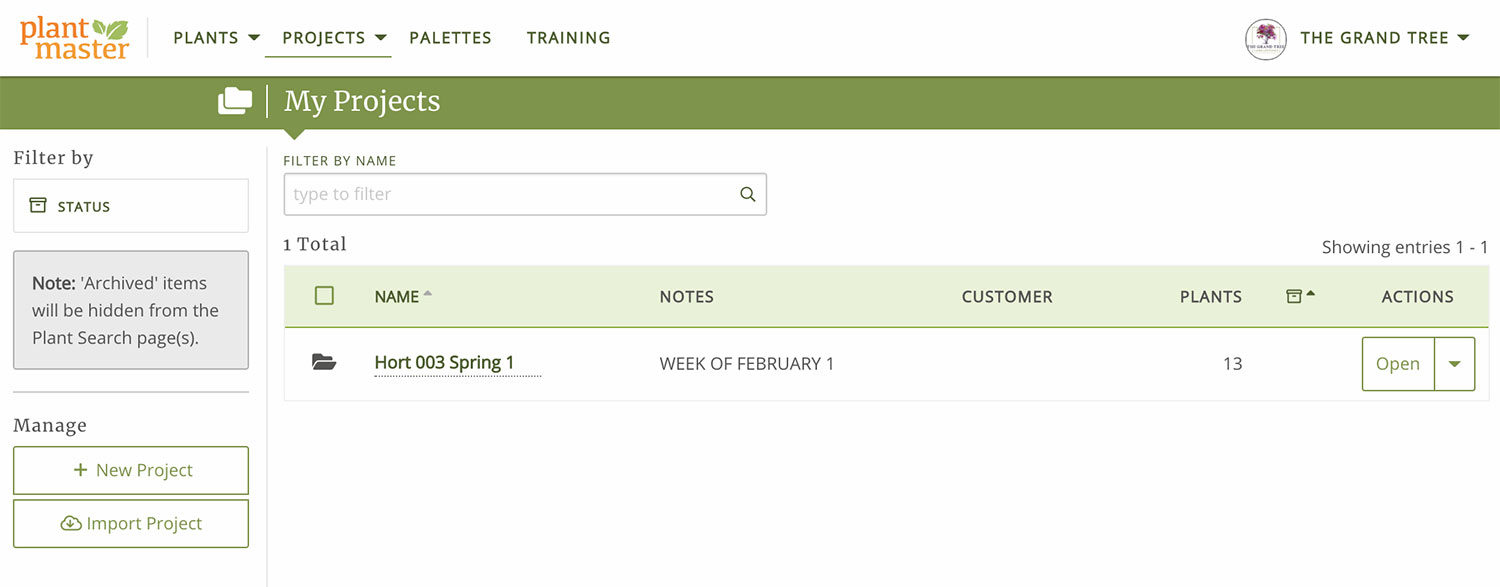
That’s it! Repeat the steps above to import all your plant lists.
Use the Plant Quiz.
To launch the plant quiz, click on the project name in “My Projects” or click “Open” to the right of the project name.
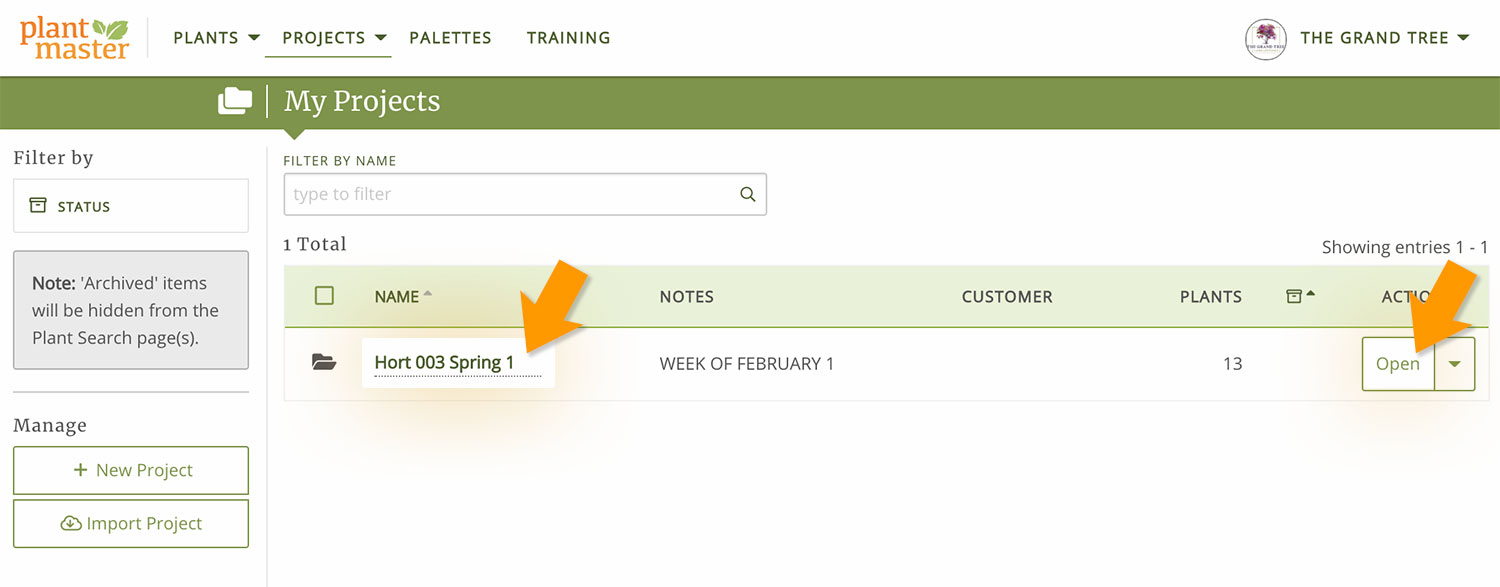
This will open to the Design section of the project where you will see all the plants in your project:
To start quizzing yourself, click on the “Dash” (Dashboard) icon in the project navigation bar on the far left of your screen. Then click “Take Plant Quiz” in the Get Started section. (You may need to scroll down the page to see this option.
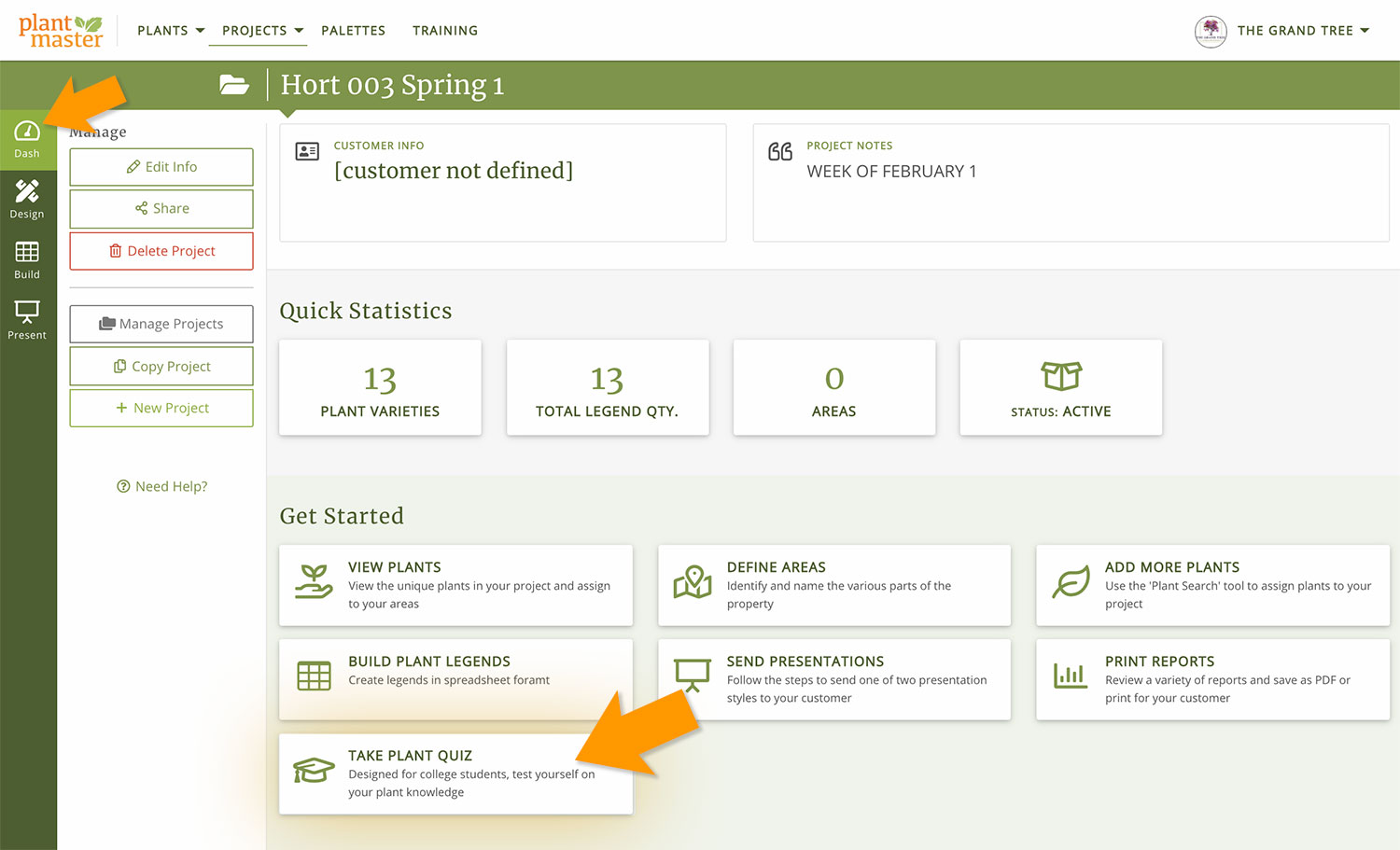
Now you can start quizzing yourself on the plants in this project! At the top you will see the project name (plant list) so you always have a reference. And you can change your quiz type or specific settings for each quiz by selecting “Settings”.