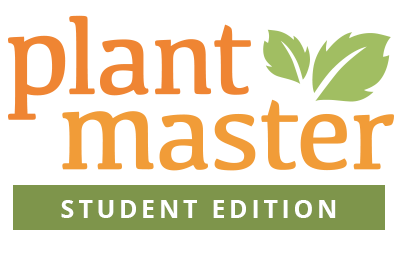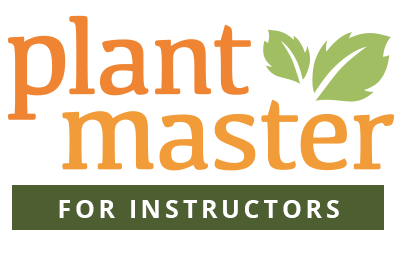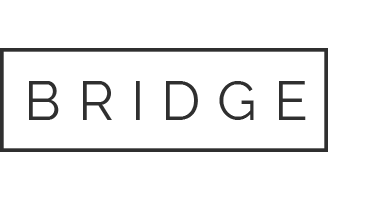14 Apr Plant Exchange Misc. Plants
Browse the Plant Exchange for Misc. Plants
To add plants to your private PlantMaster account, copy the Import Code(s) of the plants
you want and follow the steps listed at the bottom of this page.
Indoor Plants Group 1
(Aglaonema commutatu, Aglaonema com. Silver Queen, Anthurium scherzerianum, Apelandra squarrosa, Aspidistra elatior ‘Variegata, Bromeliad sp. , Calathea rosepicta, Chameadorea seifrizii, Crinium sp. , Dieffenbachia sp., Dypsis lutescens, Ficus religiosa, Guzmania sp. , Hypoestes phyllostachya, Fittonia )
Import Code: 91-5951 | Go to PlantMaster Importer>
Food
(Fragaria X ananassa ‘Albion’- Albion Strawberry )
Import Code: 91-10057 | Go to PlantMaster Importer>
Bulbs
(Ixia maculata )
Import Code: 91-10065 | Go to PlantMaster Importer>
How to Add Plants to your PlantMaster Account:
1. Copy the Import Code (Numbers and dash only)
2. Click on the link “Go to PlantMaster Importer>”
3. Make sure you are logged into your PlantMaster account BEFORE you import these plants.
4. Paste the Import Code into the field and click “Submit”. Your plants have now been added to “My Plants”.
(Remember these plants are stored outside of the public database for copyright reasons)
5. If there are any plants you don’t want, make sure to remove them from “My Plants”.
(If you need a refresher on how to do this, read this article.)
6. Now that you’ve saved the plants you want, make sure to delete the extra project.
(To delete this project, go to the “Projects” tab in the main menu, make sure the project you want to delete is selected in the drop down, then select “Delete this Project” under the navigation. Don’t worry, your plants won’t be deleted – just the project.)
(For a step by step tutorial (with images) on how to import plants into your library with images, click here.)